Setting Up Private Nameservers in WHM/cPanel
Setting up your own private nameservers on a cPanel server has many benefits, most importantly enabling all of cPanel’s built-in DNS tools which can make DNS changes much easier. This guide will show you how to set up and register private nameservers on a cPanel server using the WHM (Web Host Manager) interface. Most users will want to use a domain name they already own, often the same domain name that is being used for the hostname of the server that will be running the private nameservers. For this example, we will use a fake domain called example.com. Our server is called host.example.com, and we will be setting up ns1.example.com and ns2.example.com. There are three parts to setting your private nameservers: Configuring the server to accept and process the DNS requests, registering our new nameservers at the registrar who controls the domain name, and finally pointing domains at those new nameservers.
Step 1: Configuring the Server
Log in to your server’s WHM interface and find the search bar and type in Basic Web Host Manager Setup. This option will be under the Server Configuration. Scroll to the bottom of the page, you will find the Nameservers section.
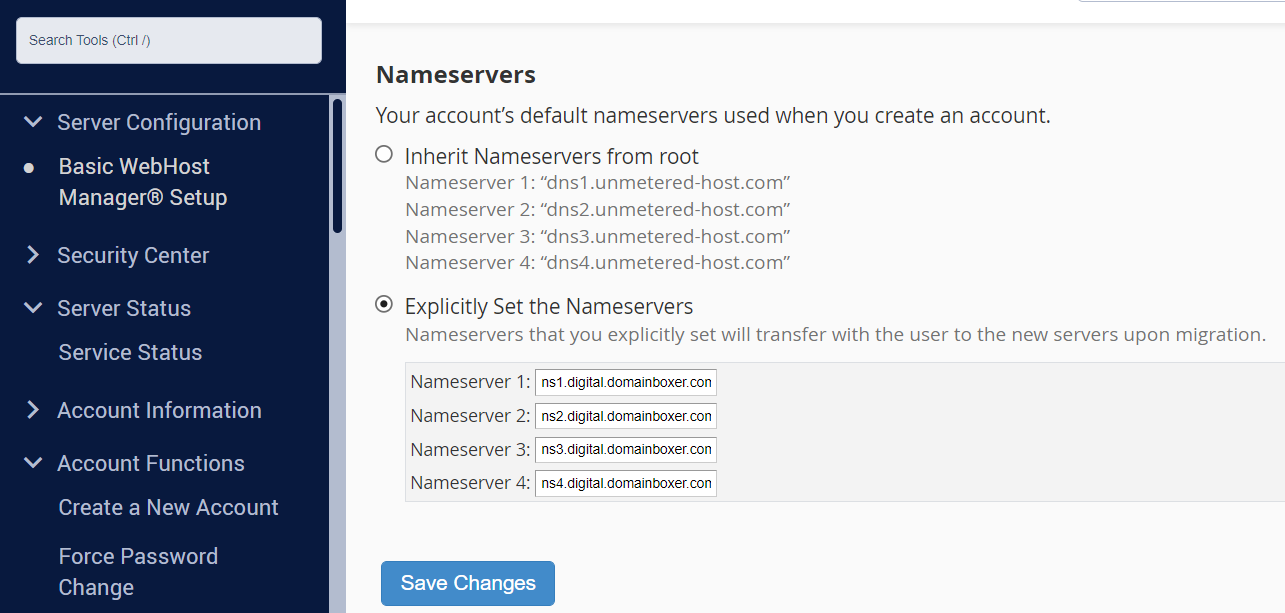
When you load this screen for the first time you will see server's default nameservers which you can change to your own private nameservers by changing to "Explicitly Set the Nameservers" and entering your preferred nameserver domain. You will be returned to the same screen now showing your new nameserver it has been assigned. You need to have at least two nameserver names configured, so repeat this step to create your second nameserver. Step 2: Registering Your Private Nameservers The vast majority of registrars do not charge their customers any extra fee for registering nameservers as long as the main domain name itself has already been purchased. If you registered the domain yourself: If you are setting up nameservers for a domain name that you own, which you also purchased yourself at a domain registrar, you will need to log in to your account at that same registrar and use their tool to register the new names. For example, if you are setting up ns1.testdomain.com and ns2.testdomain.com, and you purchased testdomain.com from GoDaddy, you would need to log in to your GoDaddy account to register the new nameservers. Once you have found the tool/page you need at your registrar’s website the registration itself is very straightforward. Most registrars use a simple form where you enter the name of the nameserver you wish to create and the corresponding IP address (that we obtained from the steps described above). Step 3: Pointing Your Domain(s) at Your New Nameservers The final step in creating your nameservers is to start using them by correctly pointing your domain(s). Log in to your registrar and edit the assigned nameservers so that it now points at your new nameserver names. If you have any questions or need support please contact our support team.
Best wishes,
Wav hosting